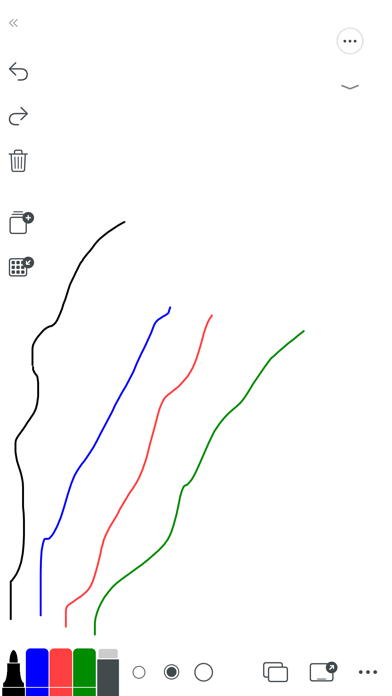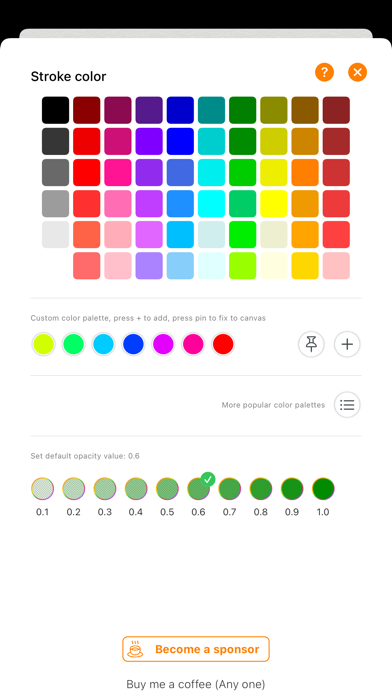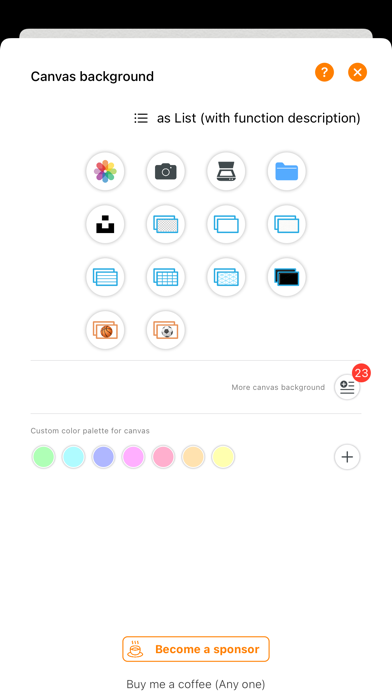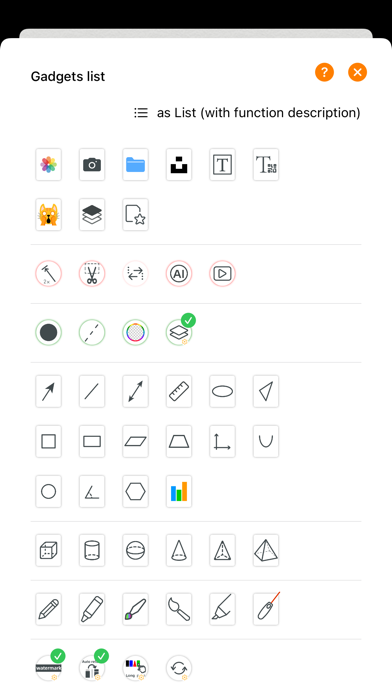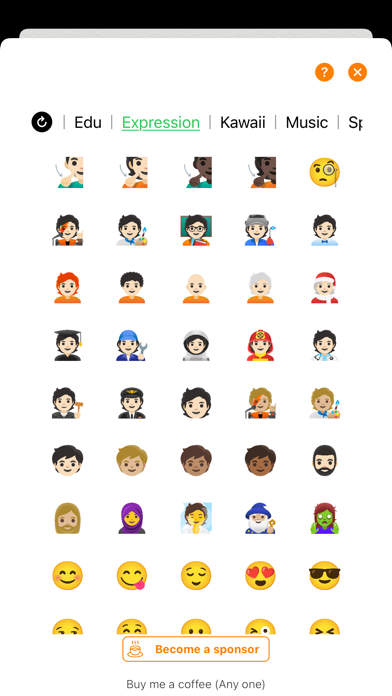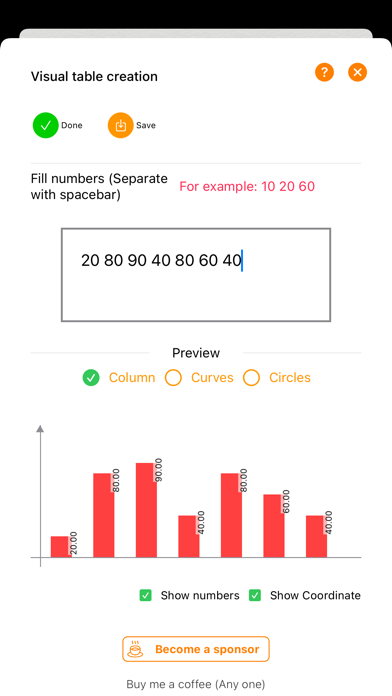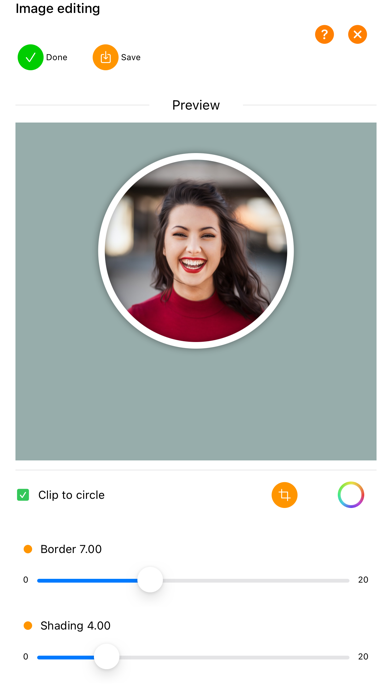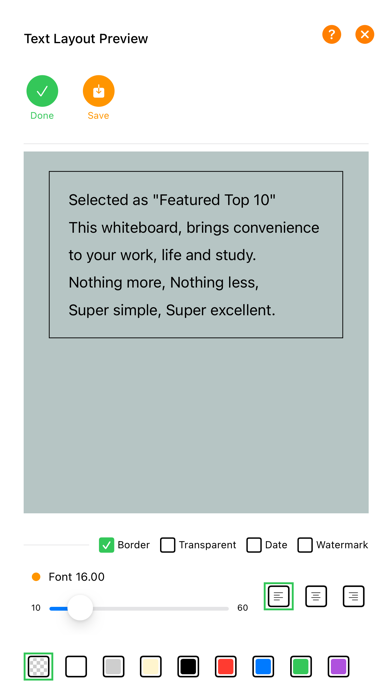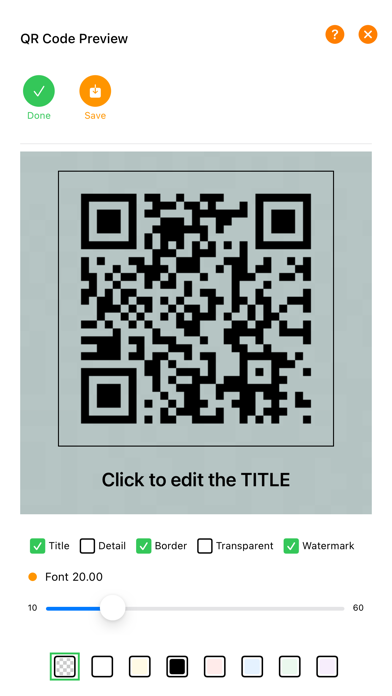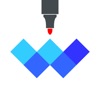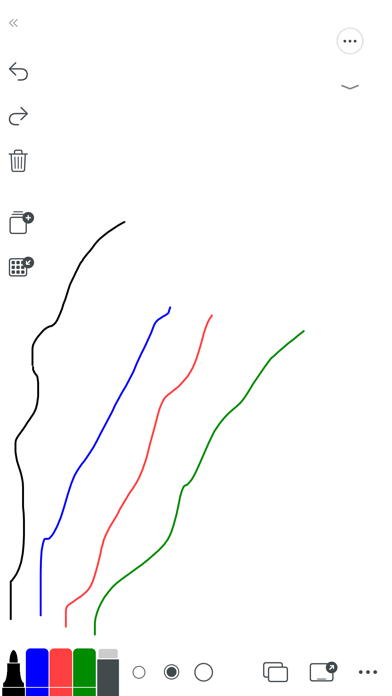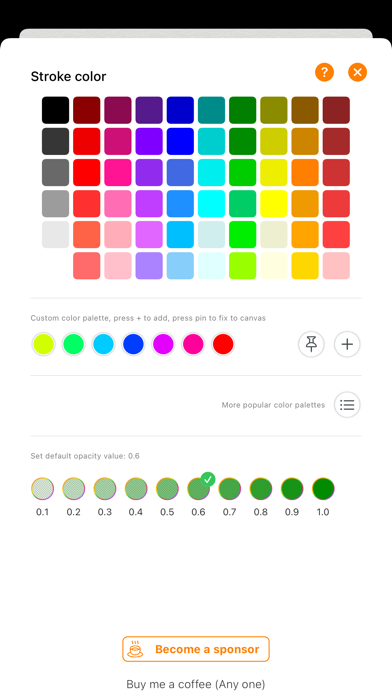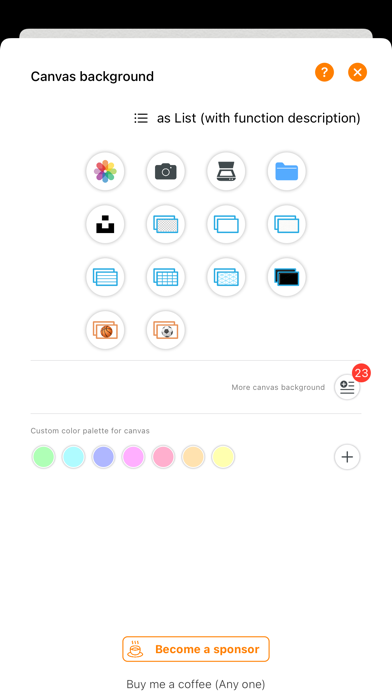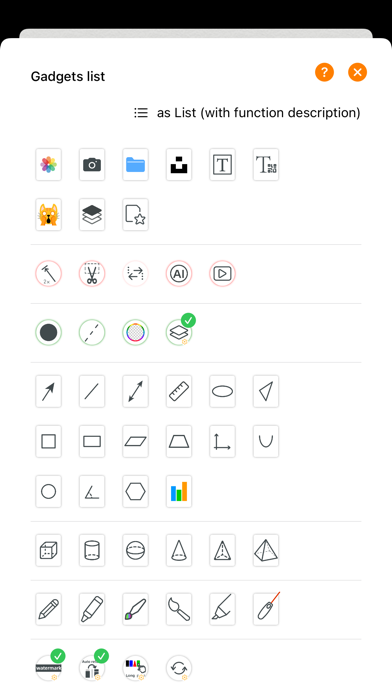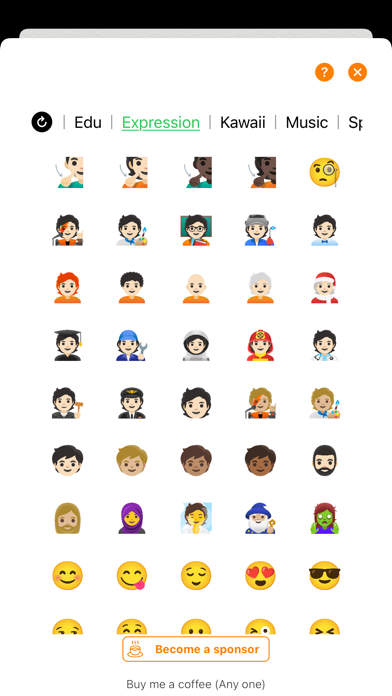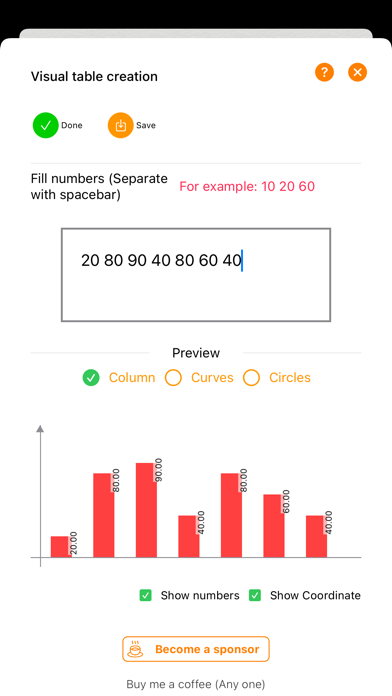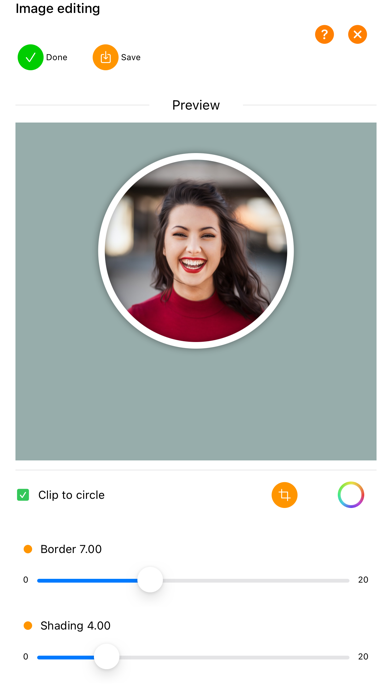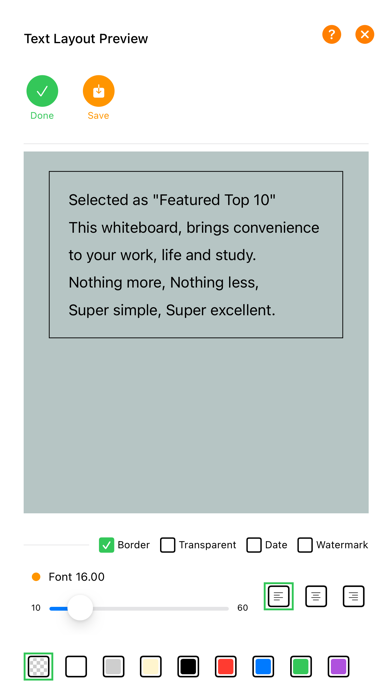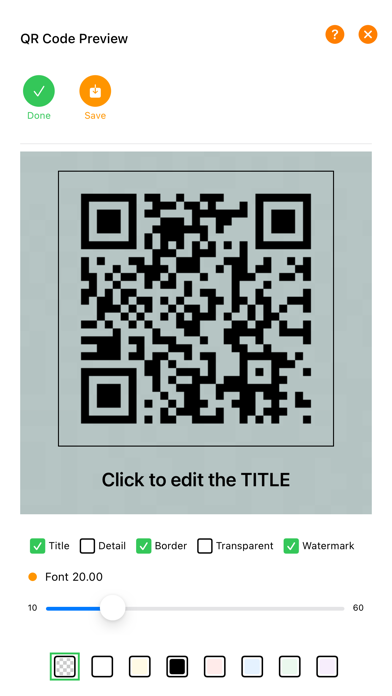A must-have for installations, taking up little space, only a few M.
Easy to use, simple interface.
Versatile and quick to open.
This is a great app, download it now!
It's a simple whiteboard that makes your work, life and learning easier. This whiteboard app was launched in 2012 and is unique in that it provides a number of coaching templates for coaches to use on site to direct their players, which has been well received by many coaches. The product is unique in that it has a button layout and the tools are easy to exit. Our products have been well received by coaches, teachers and students, and students mainly use them as sketch paper and for assignments, so much so that we have received many applications from student teachers and coaches on WeChat to add them as friends and discuss product plans with them to continuously improve the product.
It can be used for sketching, demonstrations, slates, doodling, as your note pad, temporary notepad, mimeographing vocabulary, and calculating problems. Home education whiteboards, school teacher education chalkboards, conference room whiteboards, various ball coaching demonstrations, live coaching, teaching, etc., as well as children drawing and painting, etc. The most surprising and touching thing is that some people with speech difficulties send letters of thanks, saying that this product helps them communicate with the outside world.
Easy to use
1. One finger can write by hand.
2. Two fingers can zoom in or out on the bottom image.
3. Double-tap on the Apple Pencil to bring up or close the eraser.
Simple interface
The entire interface consists of a single canvas, the usual four colours, three stroke sizes and a few common buttons.
Feature-rich
1. Fourth brush at the bottom: you can choose from an unlimited number of colours.
2. Background setting button at the bottom: in addition to providing many useful background templates, you can also choose unlimited colours.
3. The third stroke size at the bottom: you can further choose to customise more sizes and then select more default sizes.
4. The Private Folder button on the left allows you to save or save the file you are editing to a private folder, or export it to a PDF file and share it.
5. The Tools button on the left allows you to use a number of simple graphical gadgets, and to use special pens such as soft pens and markers. You can also use special pens such as soft pens and markers, as well as settings such as: preventing hand strokes when using the Apple Pencil, using watermarks, etc.
6. Save the finished drawing as a high resolution image directly to your album or share it on social networks.
7. The new private folder offers even more possibilities, especially the PDF export feature, which is a handy little tool for making PDFs. You can import some image material, process it through the whiteboard, save it to a private folder and then select multiple files to export to a single PDF file at the same time, which can be saved locally or shared with others.
Frequently Asked Questions
Question 1: How do I adjust the font size and colour?
When you select the colour and size of the brush, the font will change. The width of your finger from start to finish is the width of the font, so you can try it out.
Question 2: Where is the image saved?
Answer: Saved to your device's photo album. Note that you need to set the permissions to allow access to your album.
Question 3: Why can't I save the pictures?
Answer: This is due to the new privacy mechanism on Apple IOS 6 and above. Please open.
Settings >> Privacy >> Photos.
Then select Allow Whiteboard to access your album.
Question 4: How do I close the window?
Just swipe down from any position.
If you have any questions or suggestions, please feel free to contact me.
WeChat: chenlidong
Email:
[email protected]
Official website: whiteboardapp.org